Version: eXtendASI 1.3.4 and above
Audience: Administrator (or User with Employee record editing access)
Problem
Sometimes, while trying to search for products using eXtendASI, you may encounter an error related to credential configuration.
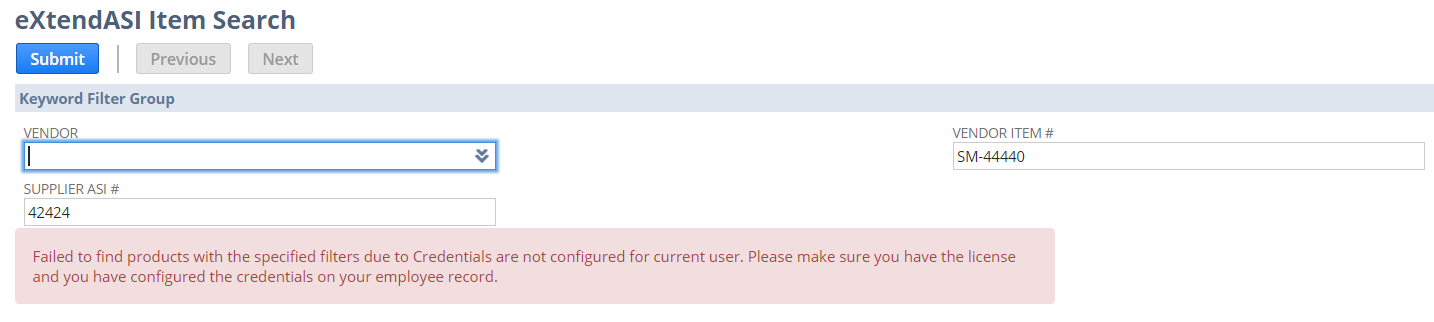
This is often due to the need to add or update the ASI Username and ASI Password on the related employee record in NetSuite.
Solution
Method 1: Update ASI Credentials via NetSuite User Interface
- Log in to NetSuite using a role that has permissions to edit employee records.
- Navigate to the employee record for the user who is encountering the error.
- Select the eXtendASI subtab.
- Fill in the ASI Username, ASI Password, Company ASI #, and ASI App Code fields. If the values for Company ASI # and ASI APP CODE match the ones specified in your global eXtendASI Setup page settings, you can skip entering them. If there are no values for these fields on the employee record, the system will use the values from the eXtendASI Setup page settings.
 Note: if the user user was successfully using eXtendASI previously, it is likely that only the ASI Password needs to be updated.
Note: if the user user was successfully using eXtendASI previously, it is likely that only the ASI Password needs to be updated. - Click Save to update the Employee record.
Method 2: Update ASI Credentials via NetSuite CSV Import
- Log in to NetSuite using a role that has permissions to perform CSV Imports.
- Prepare a CSV file with the details of the employee(s) to be updated along with updated ASI field information: ASI Username, ASI Password, Company ASI #, and ASI App Code.
- Initiate an Employees CSV import and upload your CSV file.

- On the import options page, select the appropriate Data Handling option, Add, or Update, and enable the "RUN SERVER SUITESCRIPT AND TRIGGER WORKFLOWS" option.

- Map the fields in your CSV file to the ASI Username, ASI Password, Company ASI #, and ASI App Code fields in NetSuite, depending on which values need to be updated.

- Process the import to update the ASI credentials.
