Version: eXtendASI all versions
Audience: Administrator
Overview
By default, NetSuite displays ASI Item Sizes in the order they were entered into the system. This order can vary depending on which item sizes were created first within your NetSuite account.
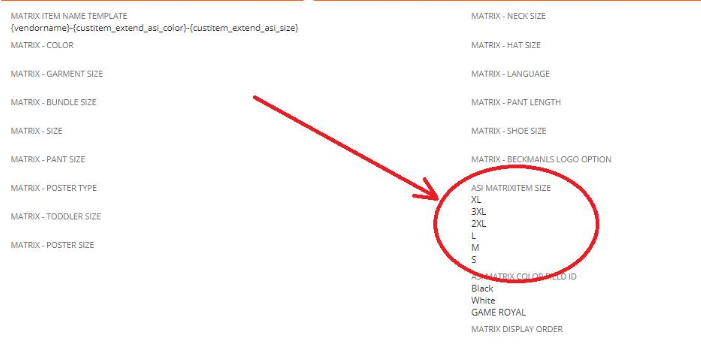
Steps to Change ASI Item Sizes Order
- Edit the ASI Product Size / {customlist_extend_asi_size_list} custom list.
- Manually sort the ASI Item Sizes as needed. Ensure they are listed in your desired order.

Once these changes are made, your ASI Item Sizes will be listed in the newly specified order. Please note that any changes made to the order of the ASI Item Sizes will only affect how they are displayed in your NetSuite account. It will not affect how they were initially entered into the system.

