Version: eXtendSanMar 1.0.8 and above
Audience: Administrator, User
Overview
NetSuite Vendor Bills can be automatically created from SanMar Invoices in two ways, eliminating manual data entry of line items and costs. You can either use a scripted button on the purchase order record or set up automatic vendor bill creation on a scheduled basis.
Configuration
eXtendSanMar offers two methods for automated vendor bill creation:
a) Using the SanMar Bill button directly on the purchase order record
b) Using a Scheduled Map/Reduce script with a configured saved search
Usage
Method 1: SanMar Bill Button
The SanMar Bill button appears directly on purchase order records and allows immediate vendor bill creation.
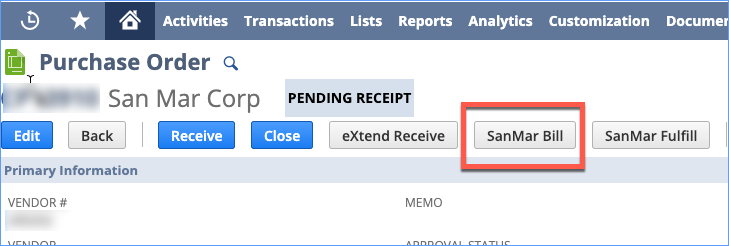
Requirements
- Purchase order must be in one of these statuses:
- 'Pending Bill'
- 'Pending Receipt'
- 'Pending Billing/Partially Received'
- 'Pending Bill'
Note: For orders with more than three invoices, processing switches to a Map/Reduce script automatically. You'll receive an email notification when bills are generated.

Method 2: Scheduled Processing
- Create a copy of the saved search "eXtendSanMar Purchase Order For Vendor Bill[Bundle]" with your criteria. Note the saved search ID

- Configure the saved search ID in eXtendSanMar Setup (eXtendTech → eXtendSanMar → Setup) under Additional Settings

- Schedule the "eXtendSanMar Create Bill Map/Reduce" script for automatic processing
Frequently Asked Questions (FAQs)
Q: What happens if there are more than 10 SanMar invoices for a single purchase order?
A: When using the Map/Reduce method, not all bills will be created if there are more than 10 invoices for a single purchase order.
