Version: eXtendPS-SE 1.3.6 and above
Audience: Administrator
Prerequisites
The Multiple Units of Measure feature must be enabled in your NetSuite Account. (Setup → Company → Enable Features → ERP General → Multiple Units of Measure).
Note: If the Multiple Units of Measure feature is not enabled, the item UOM will be sent as EA (Each) in the PromoStandards Live Inventory response.
NetSuite UOM to PromoStandards UOM Mappings
PromoStandards has enumerated values for Units of Measure which can be passed in the Live Inventory response.
PromoStandards UOM values (from PromoStandards.org as of 2023-10-04).
- BX - Box
- CA - Case
- DZ - Dozen
- EA - Each
- KT - Kit
- PR - Pair
- PK - Package
- RL - Roll
- ST - Set
- SL - Sleeve
- TH - Thousand
Creating PromoStandards UOM Records
Before configuring the eXtendPS-SE Inventory Setup page, you will create UOM records as per PromoStandards to create mappings between your NetSuite UOMs and the PromoStandards UOMs.
A script is provided to create these records automatically. To create the PromoStandards UOM records, follow the steps below.
- Go to Customization → Scripting → Scripts.
- Search for the script titled “eXtendPS-SE Suitelet” and go to its script deployment record “eXtendPS-SE Create UOM Record”.
- Open this deployment in view mode and open the deployment's URL to create the PromoStandards UOM records. Note: The process will be immediately initiated upon clicking the deployment URL.


- You can view the created records by navigating to Customization → Lists, Records, & Fields → Record Types → eXtendPS-SE/DE Inventory UOMs.
Configuring eXtendPS-SE Inventory Setup
After creation of the UOM records, go to eXtendTech → eXtendPS-SE → Inventory Setup to specify the NetSuite UOM to PromoStandards UOM mapping.
Specify the unit of measure used on your items in NetSuite in the NetSuite UOM section, and select the most relevant PromoStandards UOM against it.
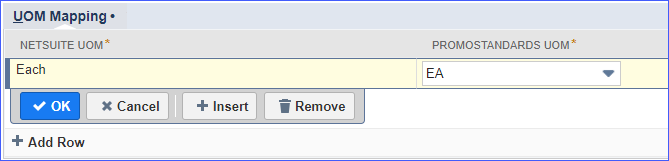
Upon successful configuration, the mapped PromoStandards UOM will be shown for your NetSuite items in the PromoStandards Live Inventory response.
Example
a. Item Record: 29M-L-Ash with Stock Unit "Boxes".

b. Setup Configuration:

Note: although on the Item record the Stock Unit is shown as Boxes, the stock unit may return as Box - singular version.
c. PromoStandards Live Inventory 2.0 response:
<GetInventoryLevelsResponse><Inventory xmlns="http://www.promostandards.org/WSDL/Inventory/2.0.0/SharedObjects/"><productId>29M : 29M- L-Ash</productId><PartInventoryArray><PartInventory><partId>29M : 29M- L-Ash</partId><mainPart>true</mainPart><partColor>Ash</partColor><labelSize>L</labelSize><partDescription>description</partDescription><quantityAvailable><Quantity><uom>BX</uom><value>0</value></Quantity></quantityAvailable><manufacturedItem>false</manufacturedItem><buyToOrder>true</buyToOrder><attributeSelection>Material: 29M : 29M- L-Ash</attributeSelection><InventoryLocationArray><InventoryLocation><inventoryLocationId>2</inventoryLocationId><inventoryLocationName>01: San Francisco</inventoryLocationName><postalCode>94403</postalCode><country>US</country><inventoryLocationQuantity><Quantity><uom>BX</uom><value>0</value></Quantity></inventoryLocationQuantity></InventoryLocation></InventoryLocationArray><lastModified>2019-07-26T07:43:06.396Z</lastModified></PartInventory></PartInventoryArray></Inventory></GetInventoryLevelsResponse>
