Version: eXtendOrders 2.0.0.26 and
above
Audience: Administrator, User
Overview
This feature allows you to create Pre-Configured Items with specified
decoration options, so you can quickly capture
configured Sales Order or Purchase Order item
information. This saves time, as you won't
need to re-enter configuration details on
every order. You can automate the order entry
configuration from the web or via integrations
for some of your program items when using
pre-configured items.
Accessing the Item Record's Order Configurator
In View Mode on the Item
Record, a "Display Order Configurator" button is available on the Item/Deco subtab. Opening
the modal will allow you to review
the current configurations for a Pre-Configured Item.
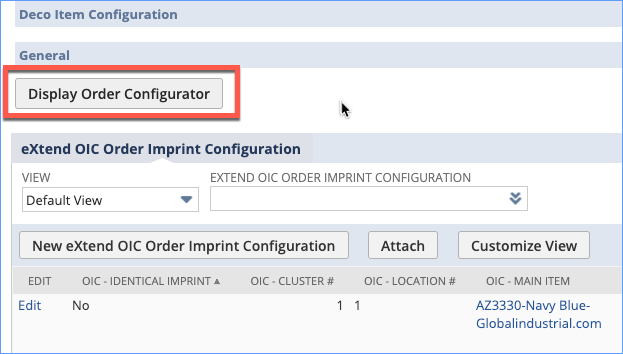
By default, this feature is
deployed on the Inventory Item and
Non-Inventory Item types, but it can be configured other NetSuite item types as
well.
Create Pre-Configured Item Order Imprint
Configuration (OIC) Records
To configure Pre-Configured Item details, the same Order
Configurator modal will be
used as is used on a Sales Order record. The primary difference is that the modal will
have a "Save
Configuration" button and the "Create Lines" button will
not be visible. Use the Order Configurator
modal to configure your decoration
details.
The "Save
Configuration" button will create
the Order Imprint Configuration
(OIC) records and attach them to
your Pre-Configured Item.
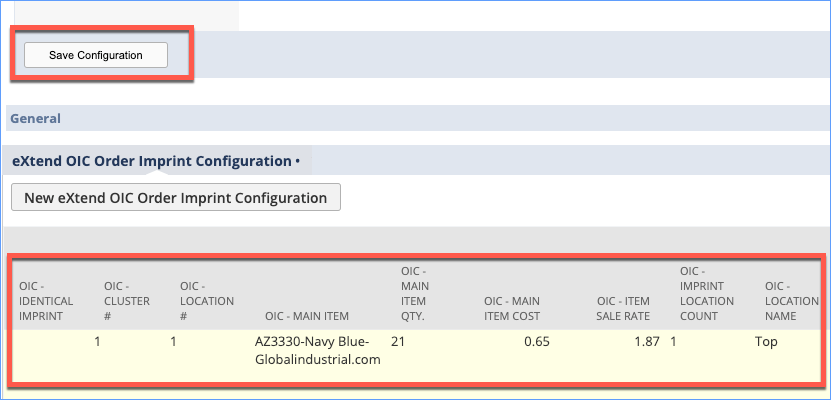
To learn more about the configurator UI,
please see the related articles:
- Edit a Sales Order
with eXtendOrders 2.0
- Add Item Surcharges in
eXtendOrders 2.0
- Add Items Feature in
eXtendOrders 2.0
- Add Imprint Surcharges
in eXtendOrders 2.0
Pre-Configured Item Order Functionality
Once you have created the Pre-Configured
Items, adding these items on a Sales
Order or Purchase Order will attach the OIC
records automatically (which in turn will let
you the create line items from their
configuration details).
For this behavior to function
properly, a workflow will be deployed in your
NetSuite account on the Sales Order and
Purchase Order records. The workflow uses a
custom workflow action eXtendOrders Copy
PreConfig Items to OIC. If you want to
further automate the generation of line items
after the OICs have been copied, you can use
the workflow action
script eXtendOrders Create line Items
From OIC in your
workflow.
Notes:
- By default, the Pre-Configured Items feature is enabled only on Inventory
Items and Non-Inventory Items. To deploy it on additional item types, see How to Enable the eXtendOrders Configurator UI on Other Item Types.
