If you receive an email with the error:
Item quantities specified in Item Fulfillment are more than item quantities specified in Item Prefulfillment record or some items in the source fulfillments are not being used
Confirm that the data on your item fulfillment and your pre-fulfillment records match. For example: That all items included on the item fulfillment are also included on the pre-fulfillment records.
Confirm that the data on your item fulfillment and your pre-fulfillment records match. For example: That all items included on the item fulfillment are also included on the pre-fulfillment records.
The example below would generate the error due to the mismatch of charge items. See Finding quantity mismatch between the Sales Order Item Quantity and Pre-Fulfillment Item Quantity for more information on finding mismatches.
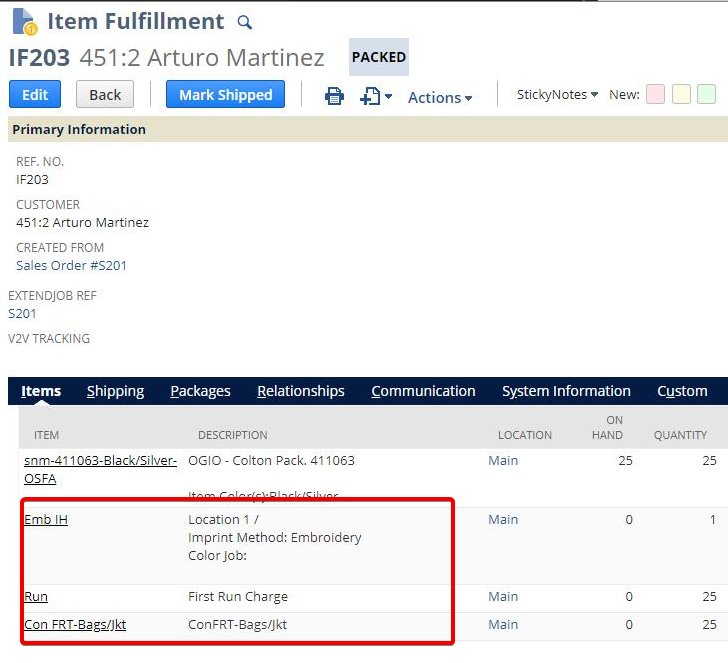

- Navigate to the Sales Order
- Open the Pre-Fulfillment window
- Click Done on the Pre-Fulfillment window
- The charge items should be added to the pre-fulfillment records (give it a few minutes to finish running background scripts, etc.) See Trigger or Re-Trigger Auto-Sweeping of Non-Item Lines for more information on the Auto-Sweep feature.
You may also receive the error if you have item quantity on your Source Item Fulfillment which isn't being used on your Pre-Fulfillment Records. The example below would generate the error due to the mismatch of item quantities:
If Item X is on your source item fulfillment is for a quantity of 1,250, but your pre-fulfillment records are only configured for 1,000, you will receive the error since it doesn't know where to assign the remaining 250.
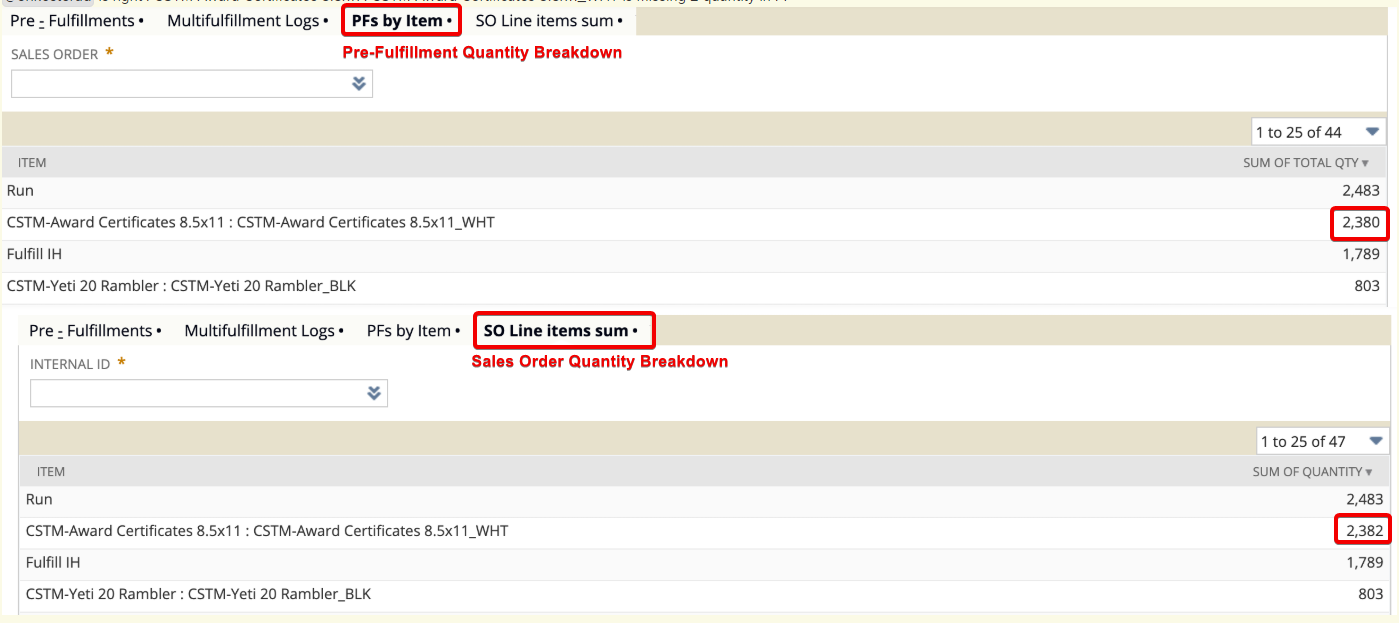
You can view mismatched items (between the Sales Order and the Pre-Fulfillments) by using the Item Count Mismatch Summary link on the eXtendMultifulfillment Subtab.

